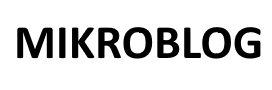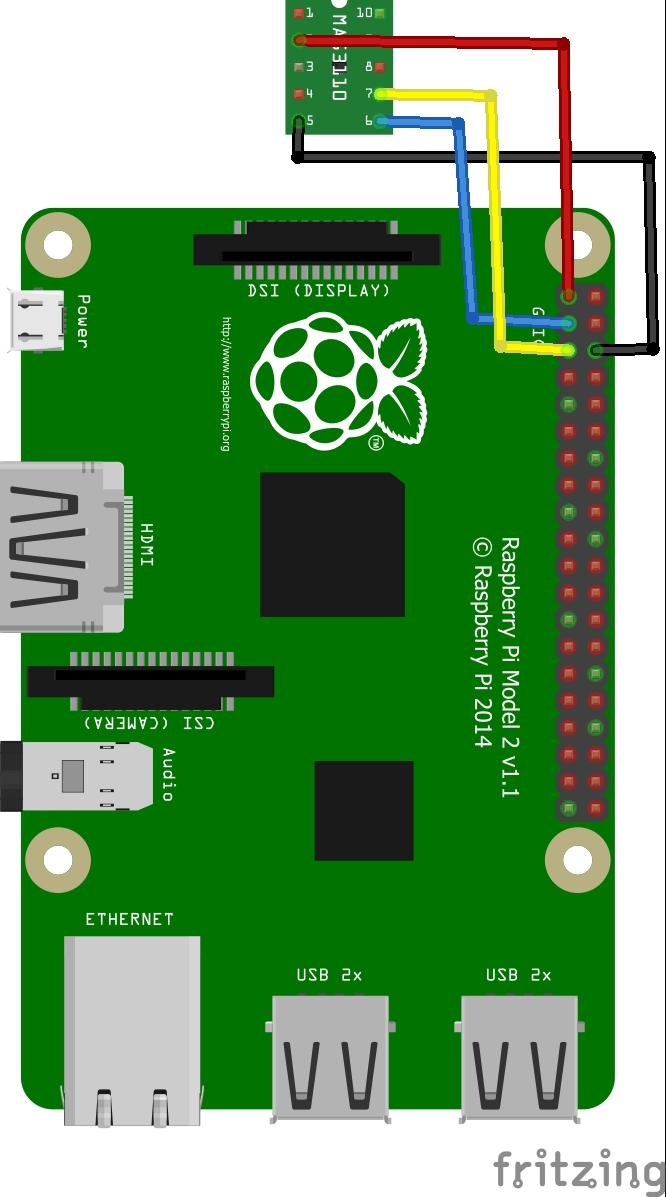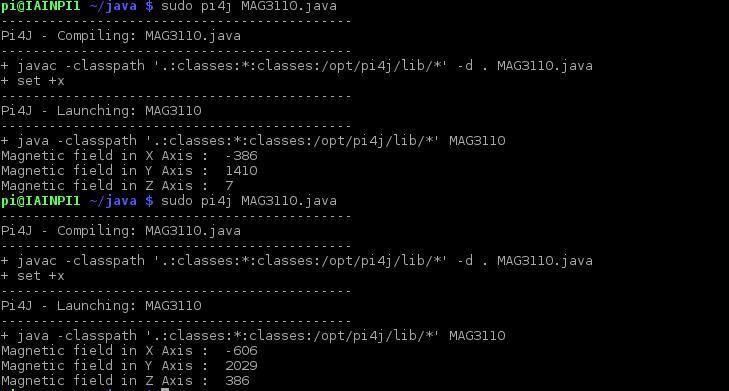In this example we will connect an MAG3110 Magnetometer to a Raspberry Pi and use Java to display the temperature readings, there are other languages such as C and python which work as well but I wanted to try something a little different
Here is a recap of the sensor
The MAG3110 is a small, low-power digital 3D magnetic sensor with a wide dynamic range to allow operation in PCBs with high extraneous magnetic fields. The MAG3110:
- Measures the components of the local magnetic field, the sum of the geomagnetic field and the magnetic field created by components on the circuit board
- Can be used in conjunction with a 3-axis accelerometer so that orientation-independent accurate compass heading information may be achieved
- Features a standard I²C serial interface and is capable of measuring local magnetic fields up to 10 Gauss with output data rates up to 80 Hz
You can read more – https://www.nxp.com/products/sensors/magnetic-sensors/magnetometers/high-accuracy-3d-magnetometer:MAG3110
Parts List
| Label | Part Type | |
|---|---|---|
| Raspberry Pi1 | Raspberry Pi 2 | |
| U1 | MAG3110 |
Layout
Code
This time we explore the world of Java on the Raspberry Pi
First you need to install PI4j – http://pi4j.com/install.html . I’ll sum it up as its easy to install from a terminal
The simplest method to install Pi4J on your RaspberryPi is to execute the following command directly on your RaspberryPi.
curl -s get.pi4j.com | sudo bash
Now for the java code – this is courtesy of a controleverything example
[codesyntax lang=”java”]
// Distributed with a free-will license.
// Use it any way you want, profit or free, provided it fits in the licenses of its associated works.
// MAG3110
// This code is designed to work with the MAG3110_I2CS I2C Mini Module available from ControlEverything.com.
// https://www.controleverything.com/content/Compass?sku=MAG3110_I2CS#tabs-0-product_tabset-2
import com.pi4j.io.i2c.I2CBus;
import com.pi4j.io.i2c.I2CDevice;
import com.pi4j.io.i2c.I2CFactory;
import java.io.IOException;
public class MAG3110
{
public static void main(String args[]) throws Exception
{
// Create I2C bus
I2CBus bus = I2CFactory.getInstance(I2CBus.BUS_1);
// Get I2C device, MAG3110 I2C address is 0x0E(14)
I2CDevice device = bus.getDevice(0x0E);
// Send Start Command , Active mode
device.write(0x10,(byte)0x01);
Thread.sleep(200);
// Read 6 bytes of data from address 0x01(1) , msb first
byte[] data = new byte[6];
device.read(0x01,data,0,6);
// Convert data
int xMag = (((data[0] & 0xFF) * 256 ) + (data[1] & 0xFF));
if(xMag > 32767)
{
xMag -= 65536;
}
int yMag = (((data[2] & 0xFF) * 256 ) + (data[3] & 0xFF));
if(yMag > 32767)
{
yMag -= 65536;
}
int zMag = (((data[4] & 0xFF) * 256 ) + (data[5] & 0xFF));
if(zMag > 32767)
{
zMag -= 65536;
}
// Output data to screen
System.out.printf("Magnetic field in X Axis : %d %n" , xMag);
System.out.printf("Magnetic field in Y Axis : %d %n" , yMag);
System.out.printf("Magnetic field in Z Axis : %d %n" , zMag);
}
}
[/codesyntax]
Now you have to compile and run the program like this
$> sudo pi4j MAG3110.java
Testing
You should see the following
Links
GY-3110 MAG3110 Triple 3 Axis Magnetometer Breakout Electronic Compass Sensor Module For Arduino